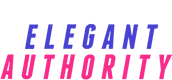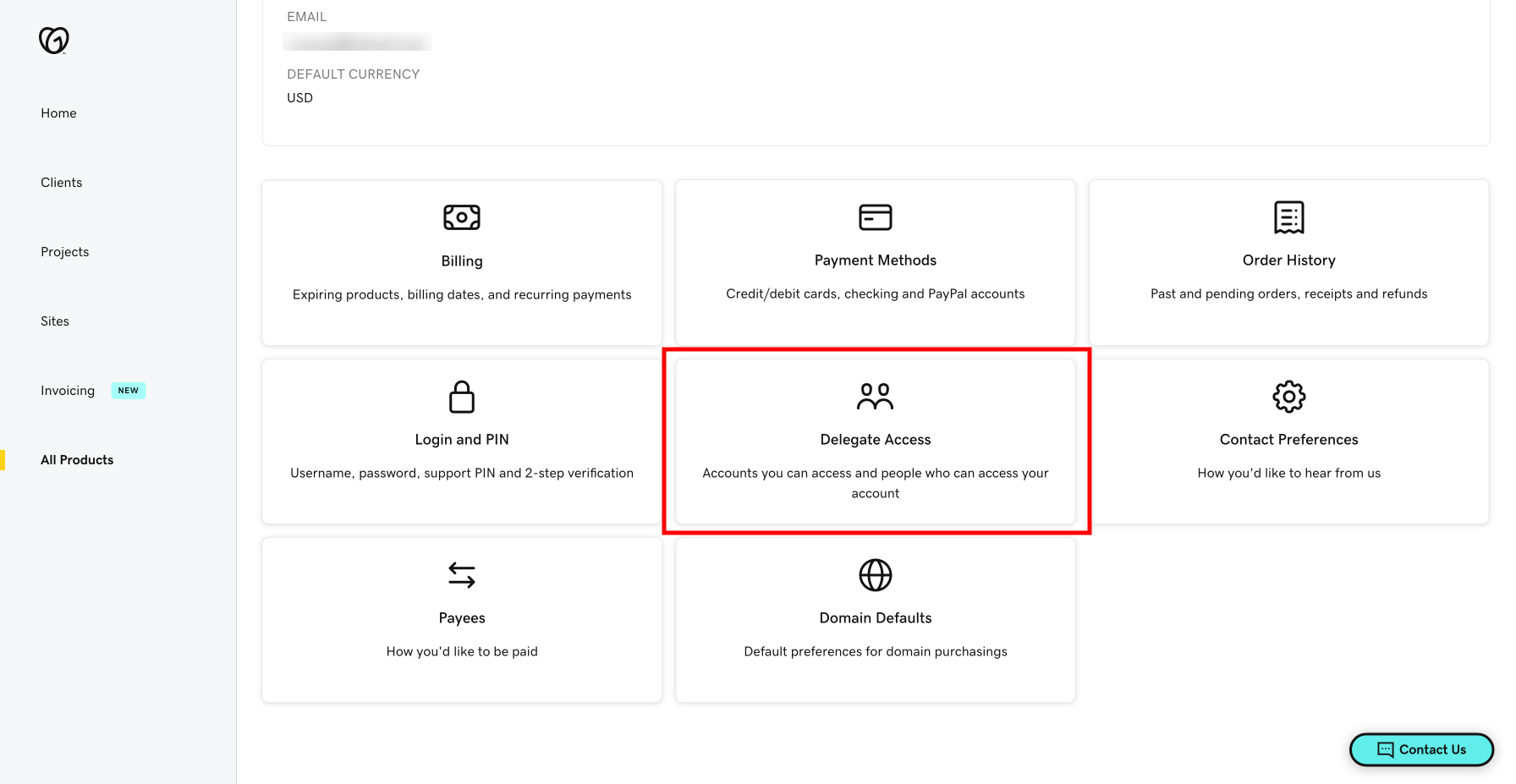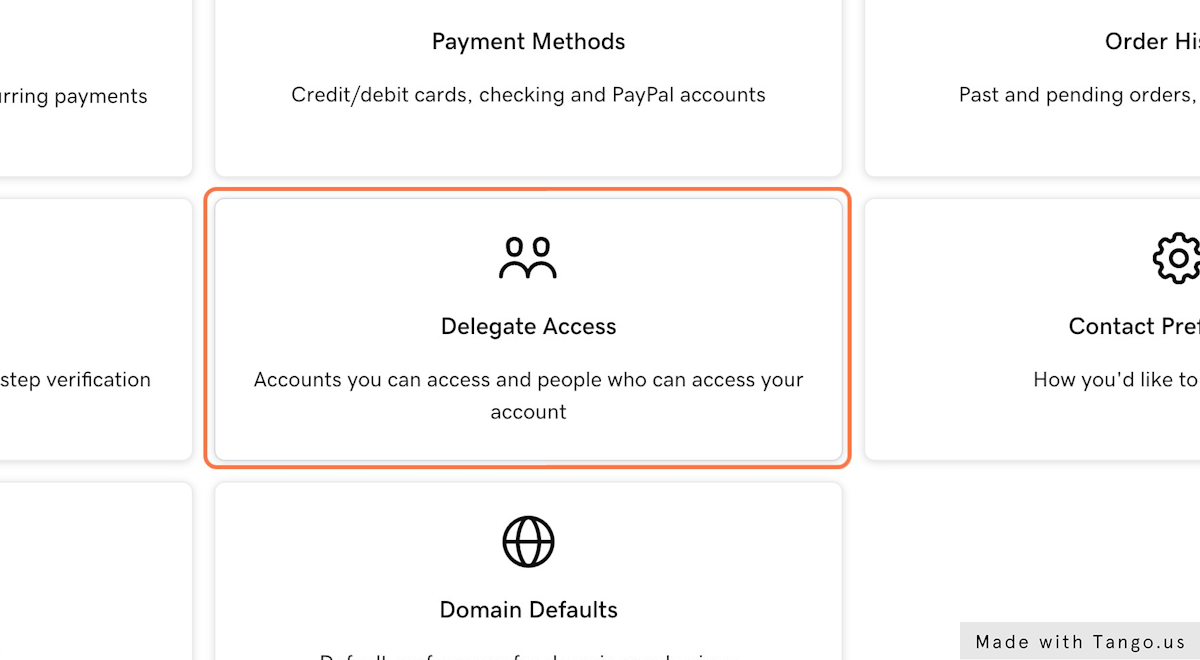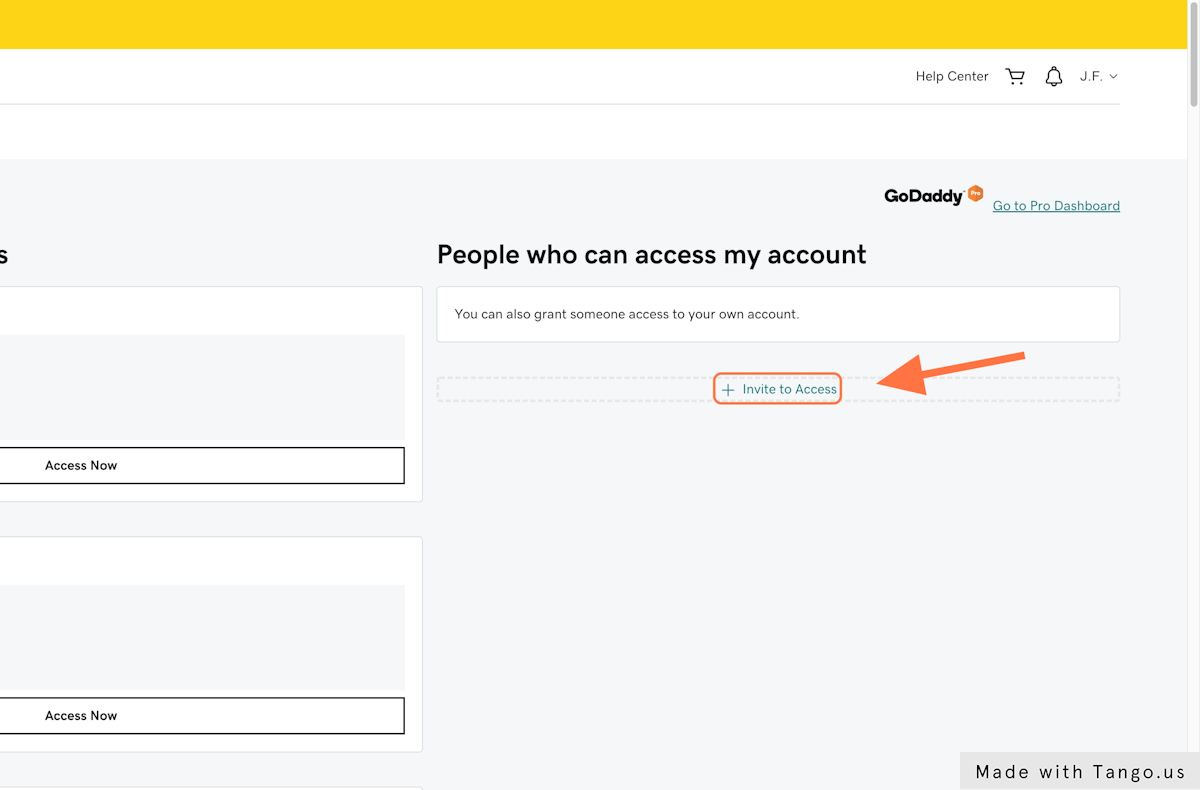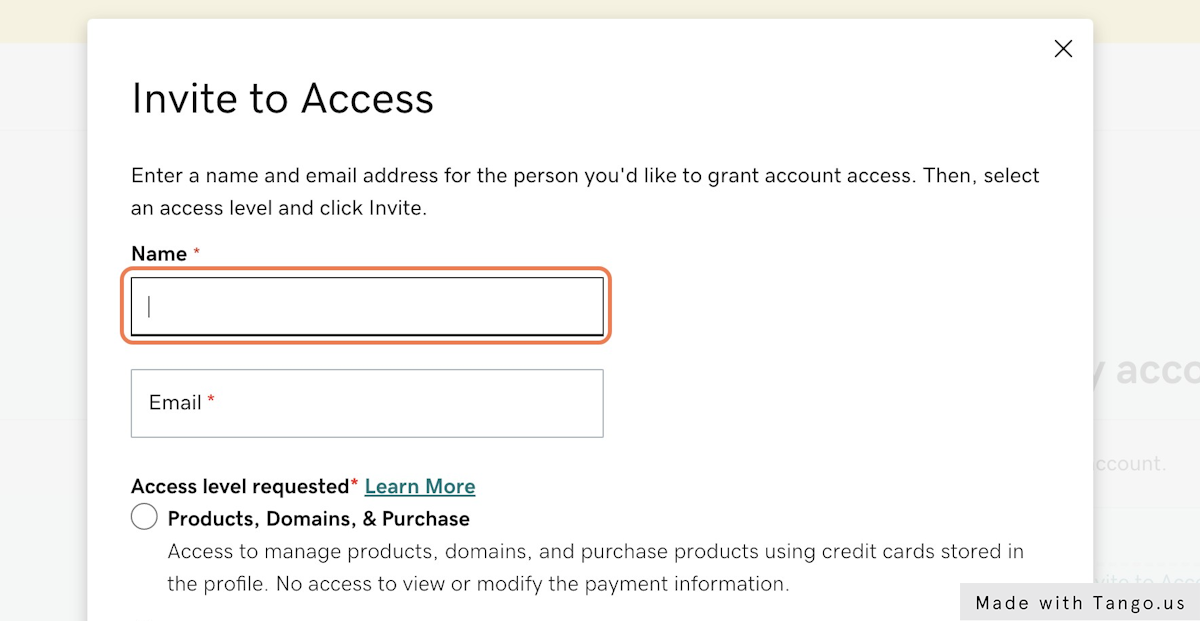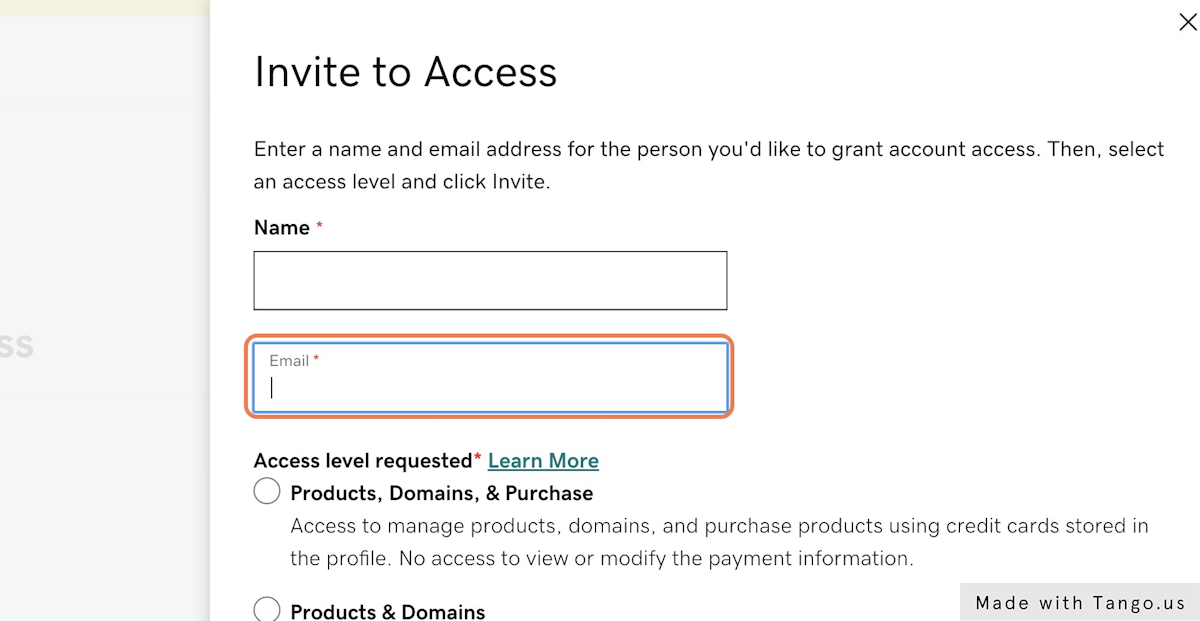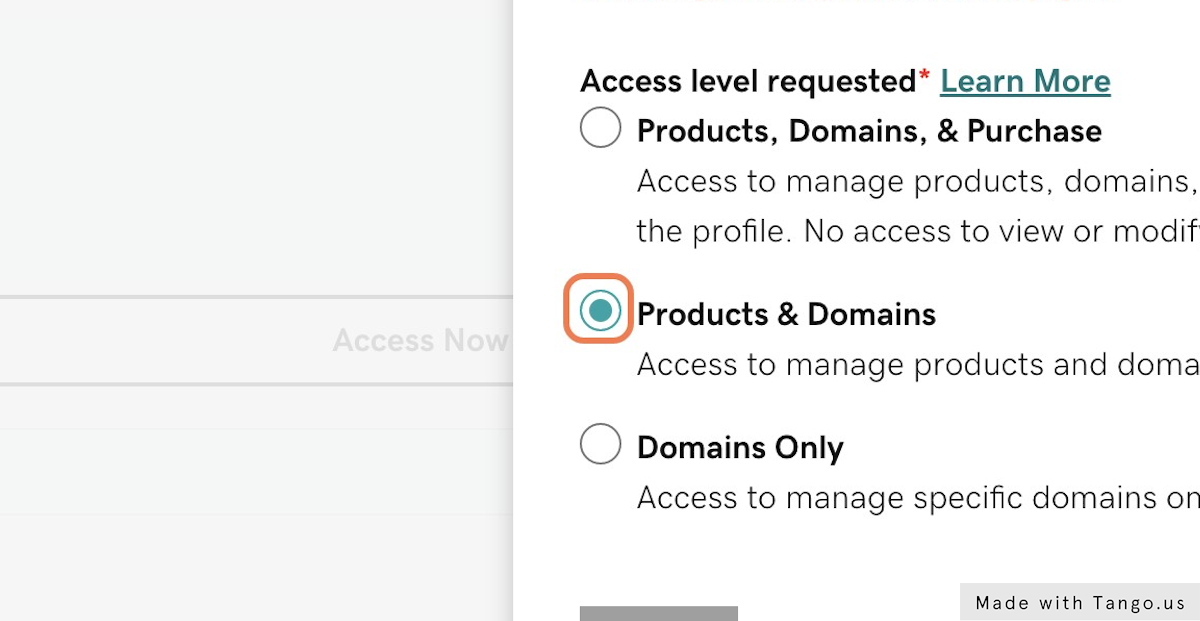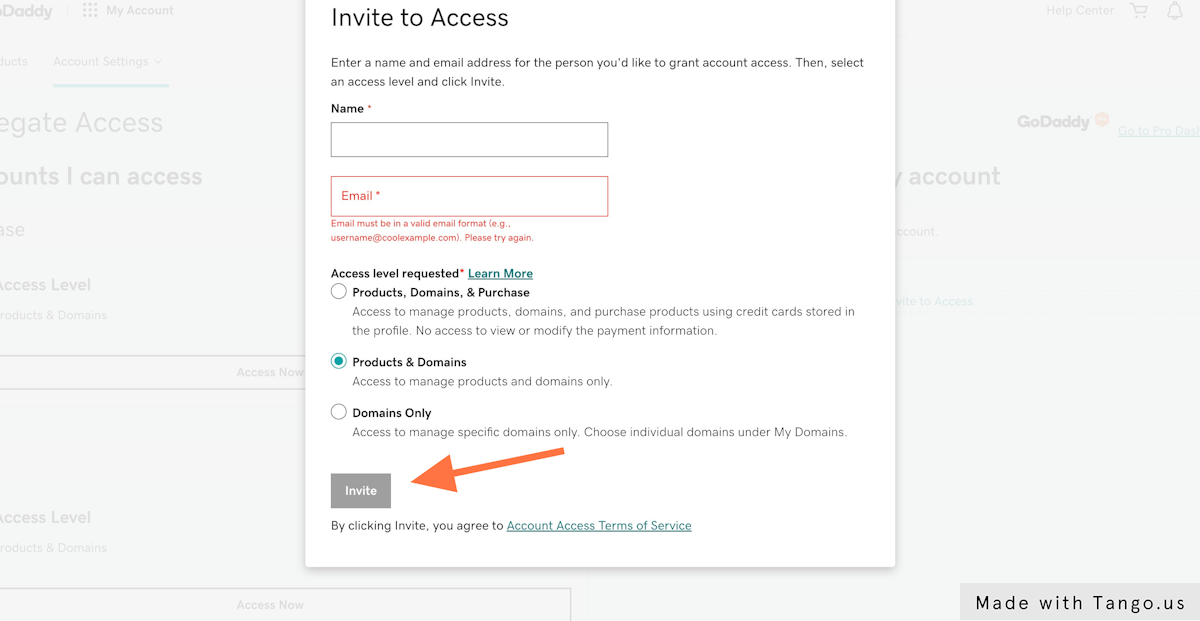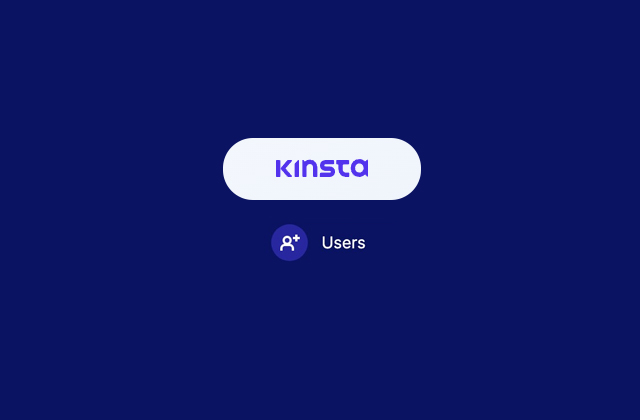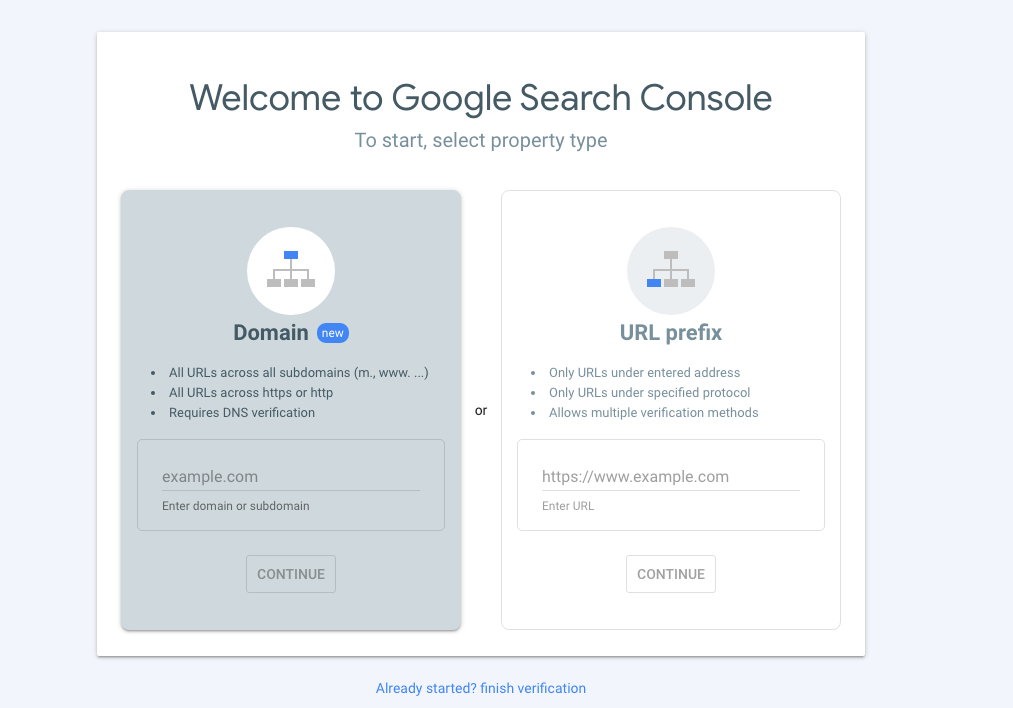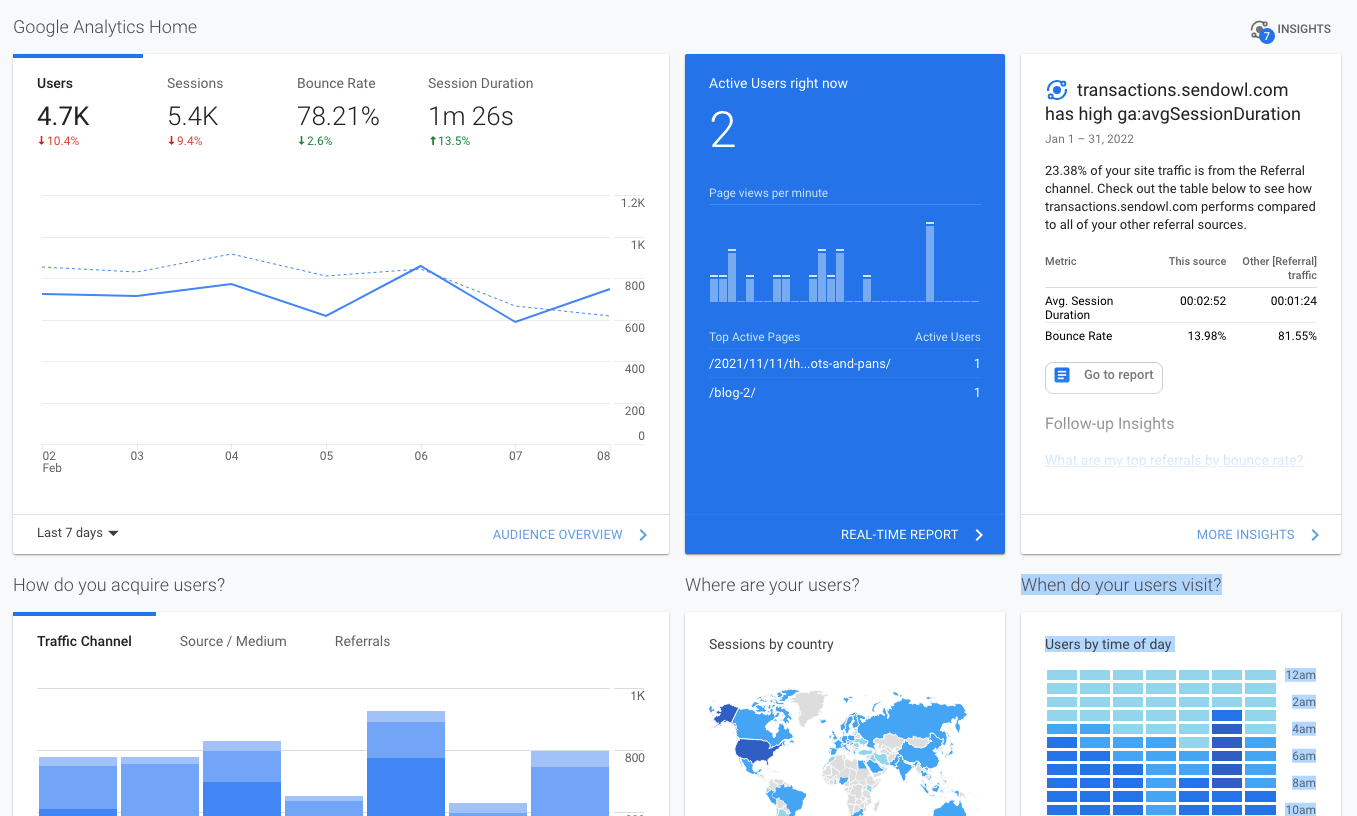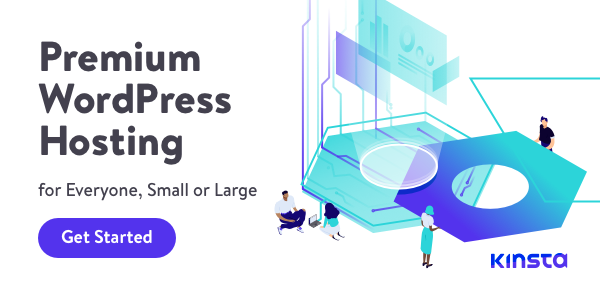In this very short tutorial, I'm going to show you how to grant your developer access to your GoDaddy domain and hosting account.
The option to grant your developer access is very important. For the developer, it is important so they can point your domain to a new host, your hosting environment, IP, DNS or a few other reasons that may impact your domain's routing.
Your developer needs access to your domain name registrar in order to manage your domain name, which in this case is GoDaddy.
You may also want to grant someone access if Godaddy hosts your website. I have to be honest here and say I am not a GoDaddy fan. I've given them many shots and have a few dozen clients for whom I manage their GoDaddy domains and/or hosting. GoDaddy's admin panel and customer services are really lacking. Want to know what I recommend? I recommend Kinsta or Cloudways.
I should mention that this applies to all Godaddy hosting, be it a WordPress website or a regular non-WordPress hosting.
Step 1 – Don't give anybody your personal credentials.
Step 2. Go to My Account | My Profile
https://account.godaddy.com/profile
Go to your account profile page. And from there, look for the Delegate Access tile, click on that.
3. Click on Delegate Access
4. Click on Invite to Access
And then over to the right column, you will see the section title People who can access my account. Click the Invite to Access link.
5. Enter Name
You're going to get a pop-up in which you have to fill in the person's name and the person's email address.
6. Enter Email
For the email, make sure that you're using the email address your developer has associated with their own GoDaddy accounts so your developer has no trouble remembering which account the share was sent to.
7. Select Products & Domain
Okay. Once you've filled in those two fields, then you want to select Product & Domains for the access level.
8. Click Invite
Finally, click invite. Your developer will get an email informing them that you have granted them access.
I hope this was helpful. If you have any questions, please feel free to reach out to me. I'd me more than happy to assist you.